If you want to know How to uninstall unity on Windows then no worry in this article I am going to share all the methods to uninstall unity completely.
The utility is most popular and widely used for game development to make your games compatible with a wide range of devices, you may need to install multiple versions of unity but it takes a lot of resources.
An incomplete uninstallation of Unity may also cause many problems. So, it’s really important to completely uninstall Unity and remove all of its files, follow simple steps below to uninstall both Unity and Unity Hub in Windows 10/8/7.
Method 1
Uninstall Unity on Windows via Apps and Features
- Open the start menu, search for “Unity Hub” and open it.
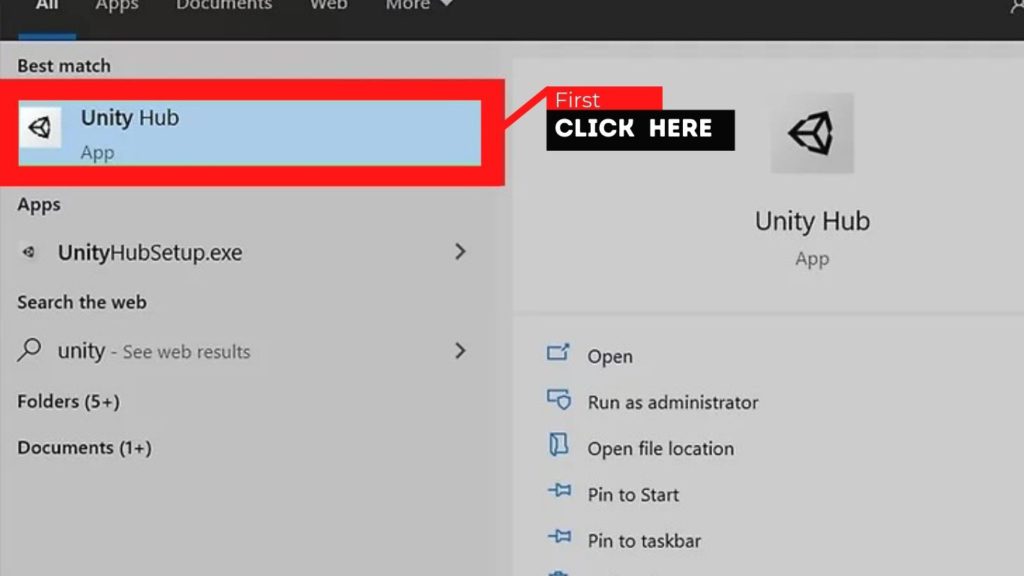
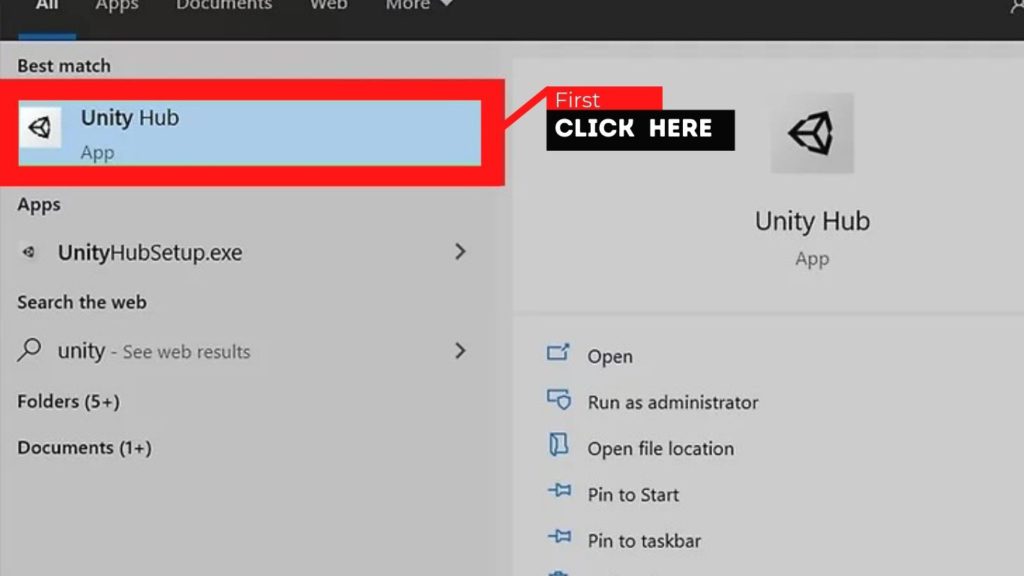
- Once the Unity Hub has been opened, go to the “Installs” tab.
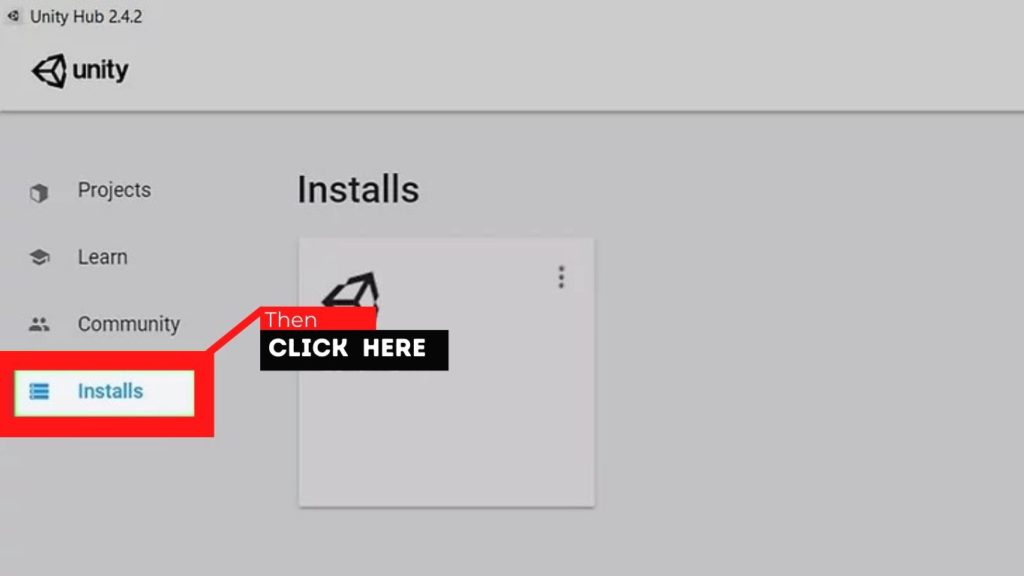
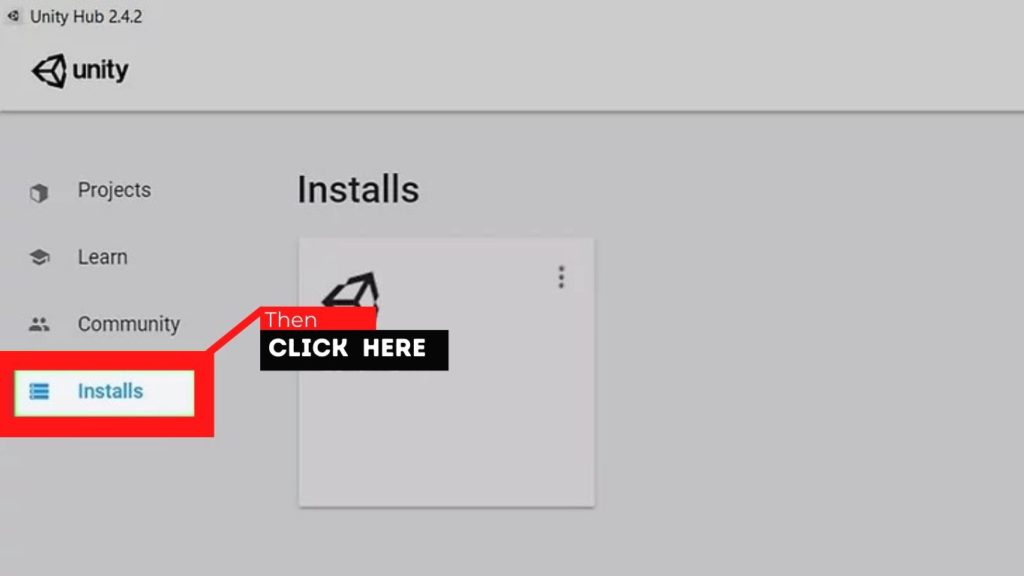
This Tab will see all the different versions of Unity that are installed on your system. Like me, if you only have one version of Unity installed, then you will only see one entry.
- Find the Unity version you want to uninstall, click on the Menu icon.
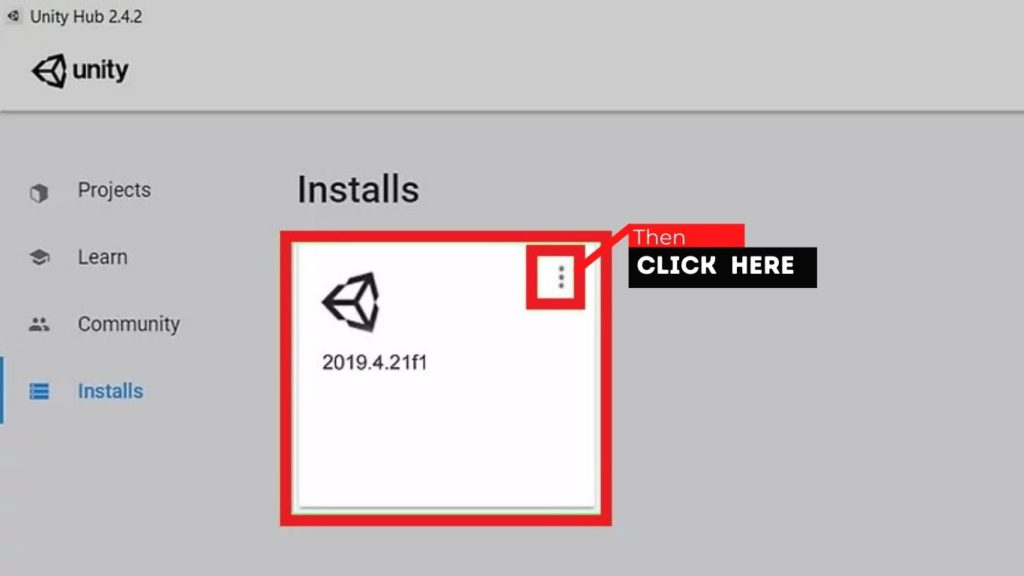
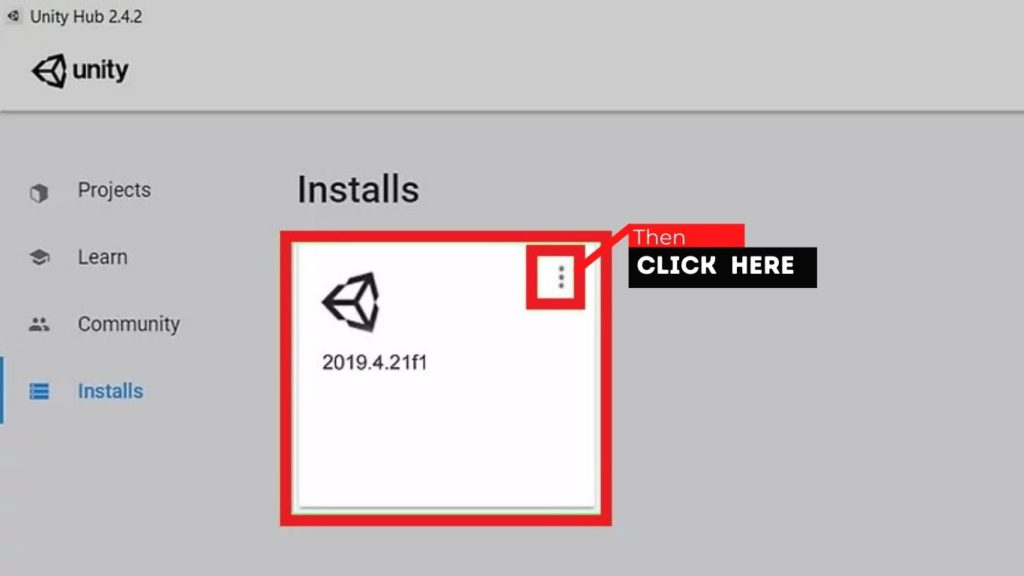
- Select “Uninstall” option.
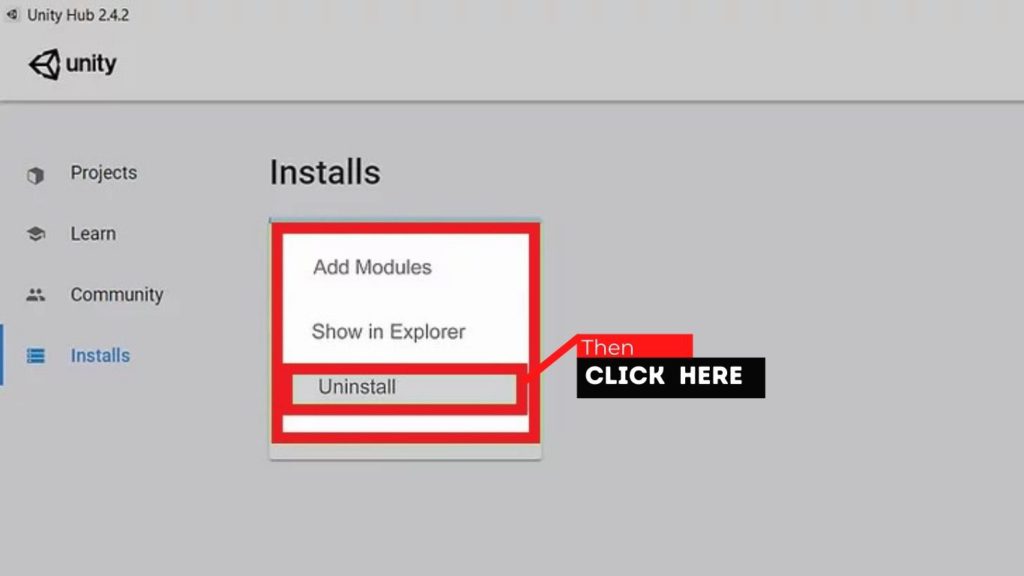
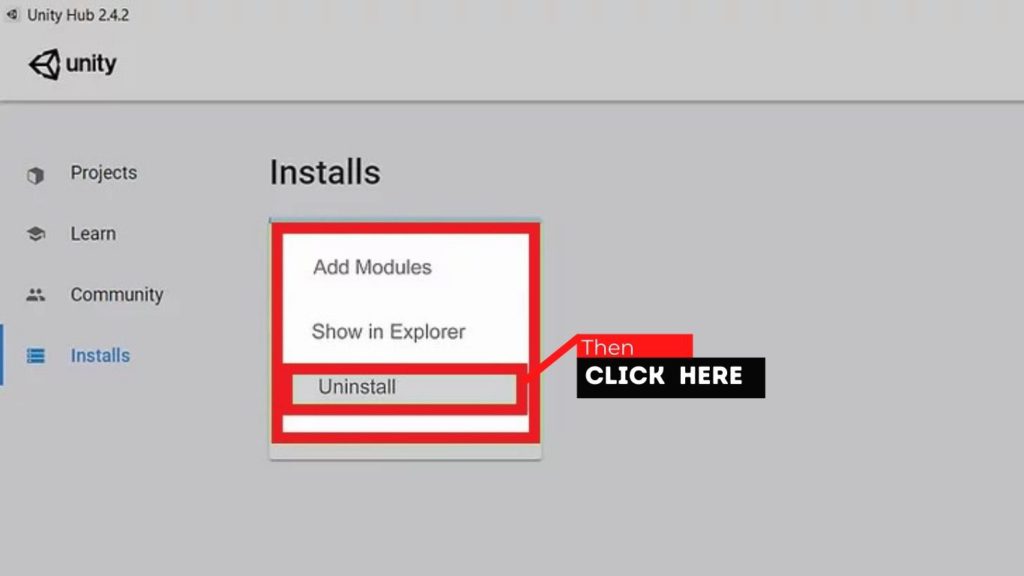
- If you want to uninstall unity completely then just Uninstall all unity versions shown in this tab.
- As you click on the option, Unity Hub will show a confirmation window. Click on the “Uninstall” button to continue.
- The above action will start the automatic uninstallation procedure. However, if you see any uninstall wizard, just follow it and you should be good.
Now if you want to uninstall unity completely, I recommend uninstalling “Unity hub” also.
- In order to uninstall the Unity Hub, You can search for “Settings” in the start menu.
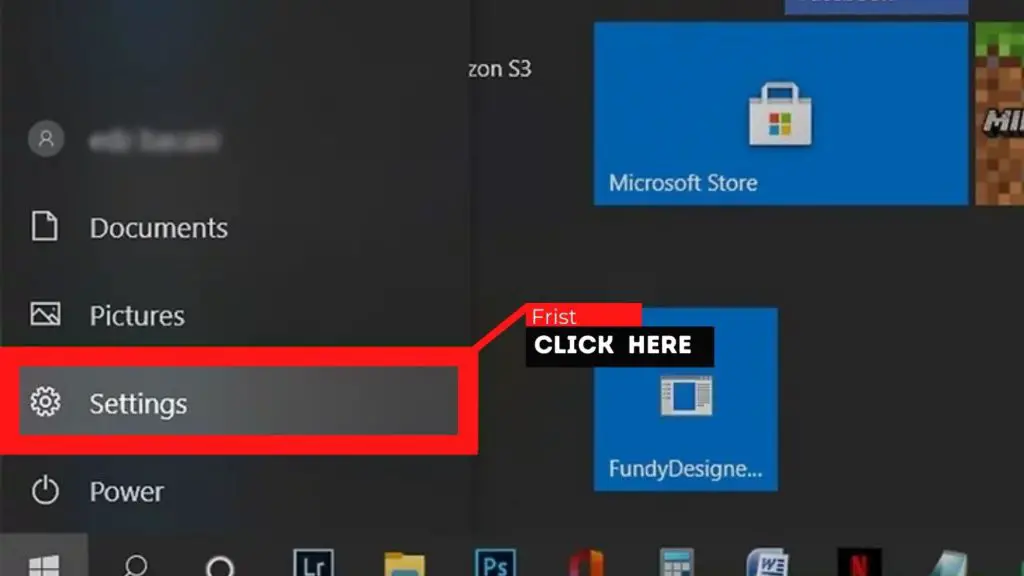
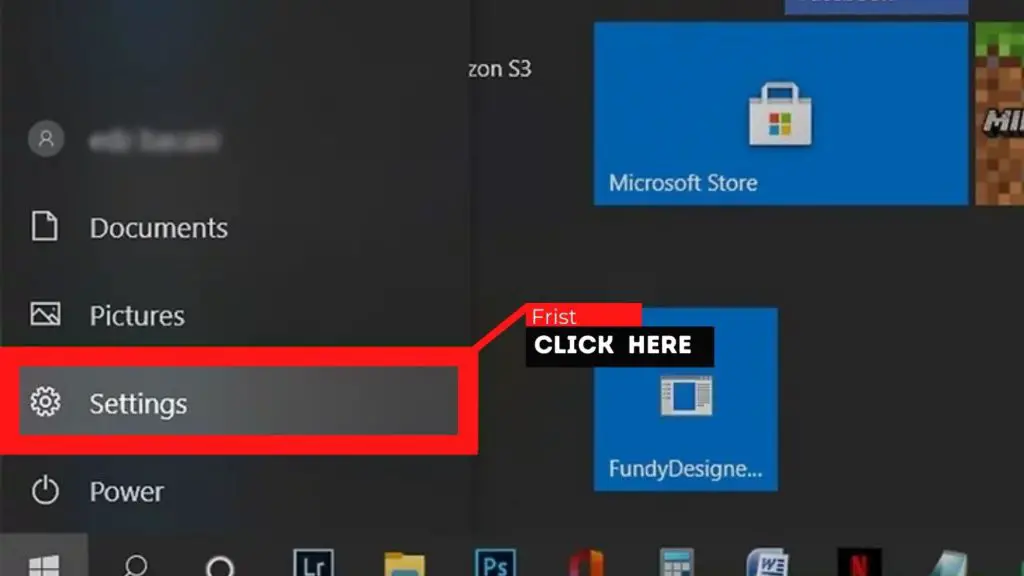
- Go to “Apps”
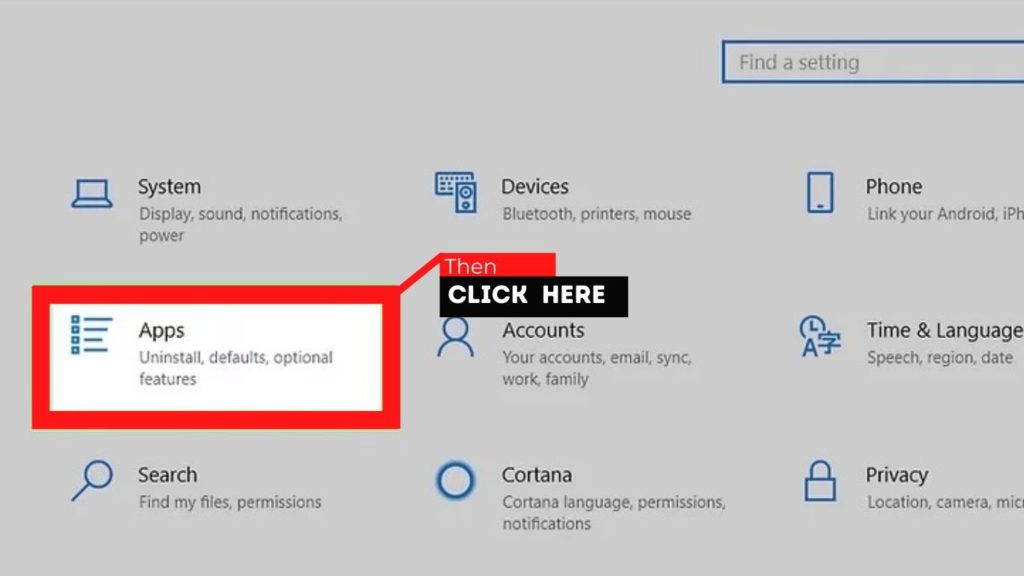
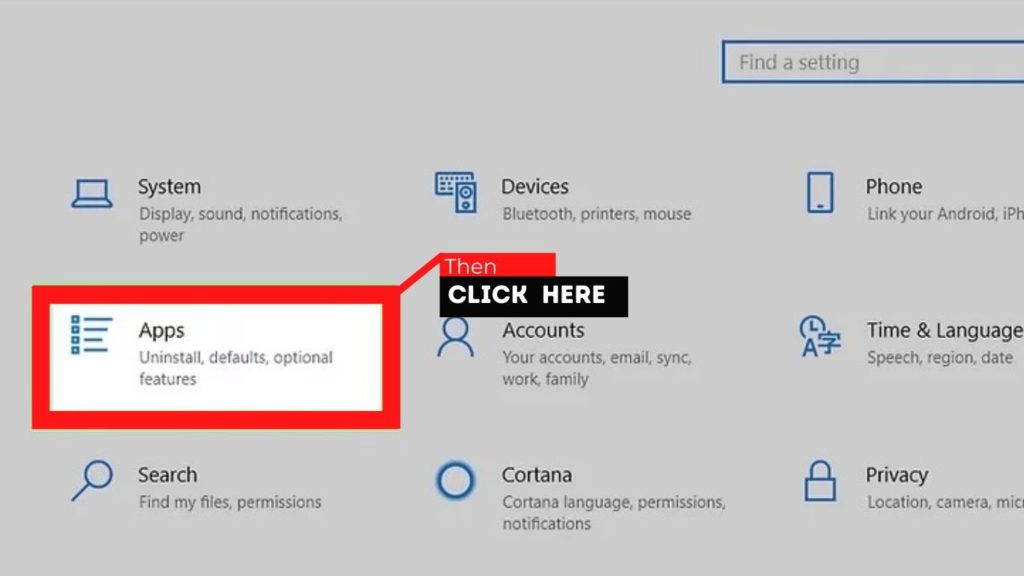
- Click Apps & Features (On the right panel)
- You will see a search bar under the “Apps & Features” section. Type “Unity Hub” to find the Unity Hub option
- Click on the Unity Hub for more options.
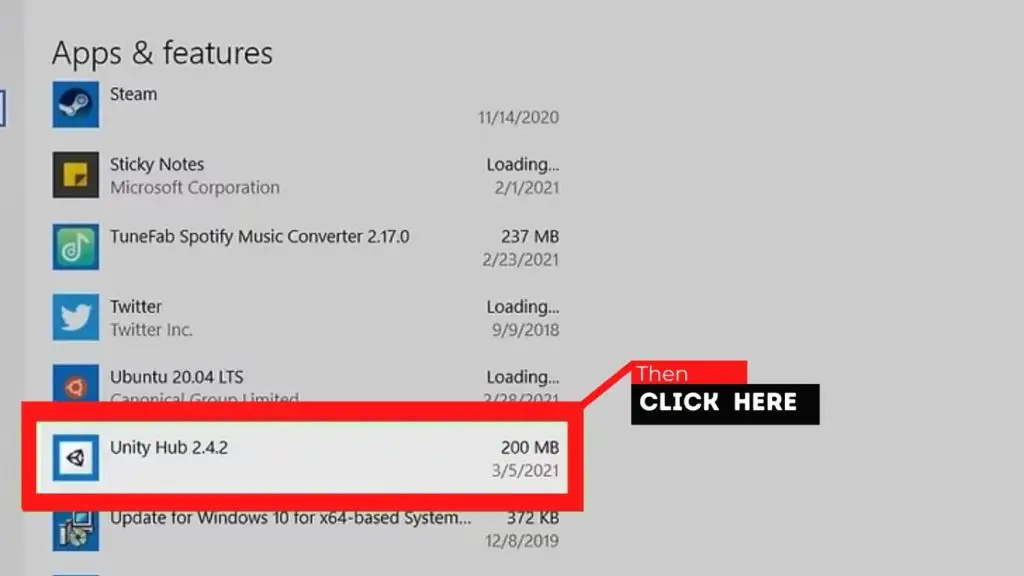
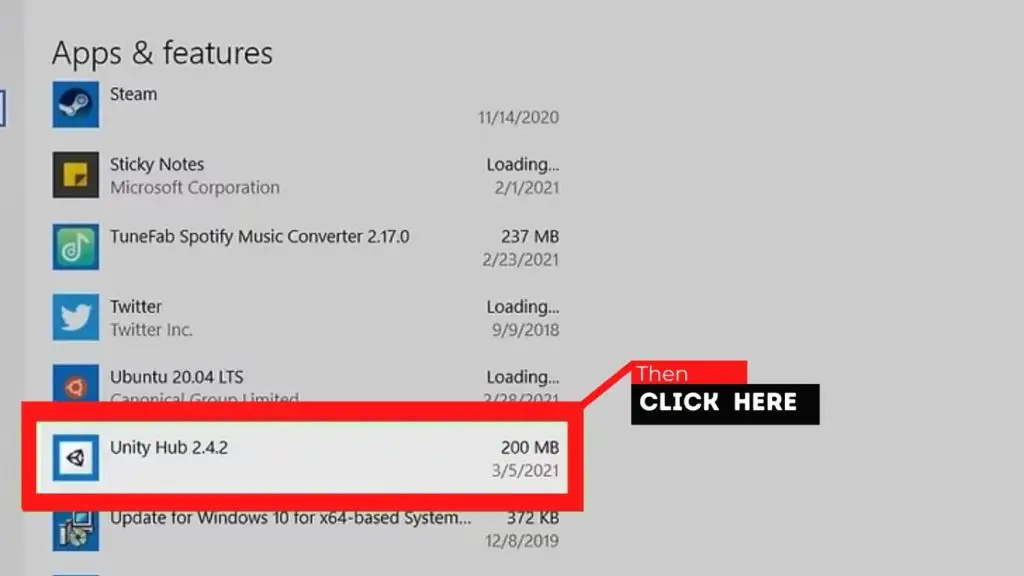
- Now, click on the “Uninstall” button. You will see another small prompt.
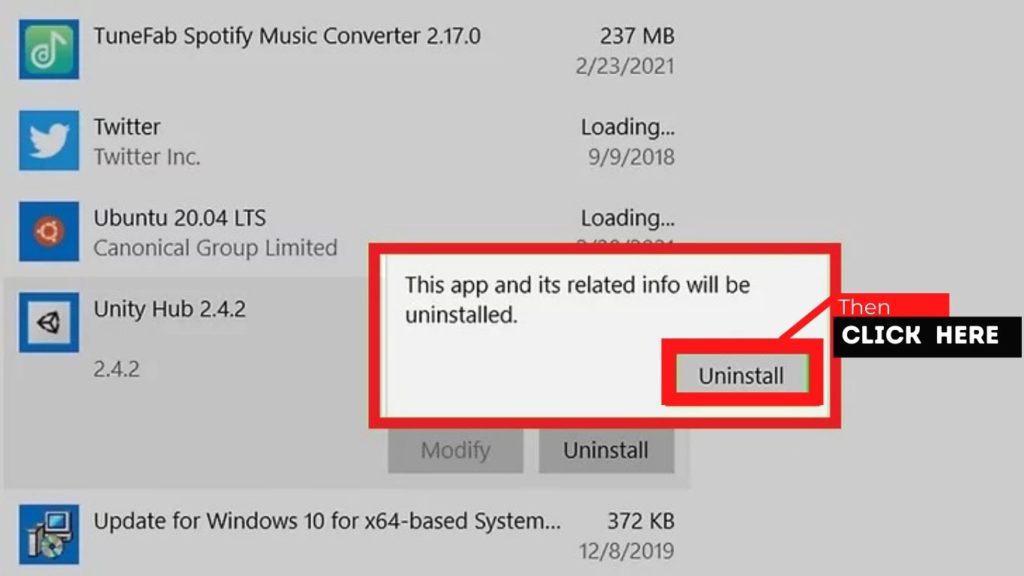
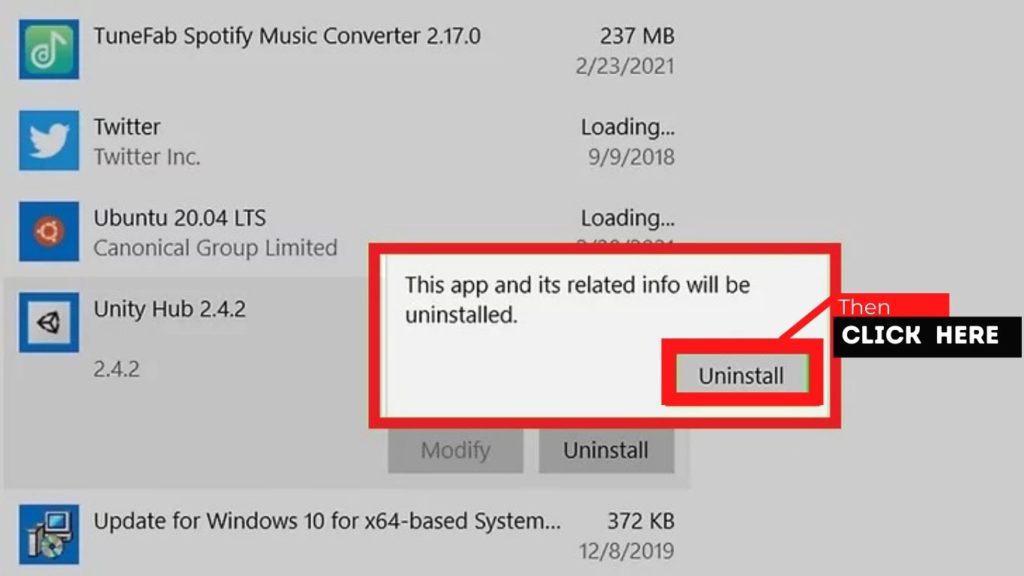
- Click on the “Uninstall” button again.
- You will now see an uninstall wizard. Click on the “Uninstall” button to continue.
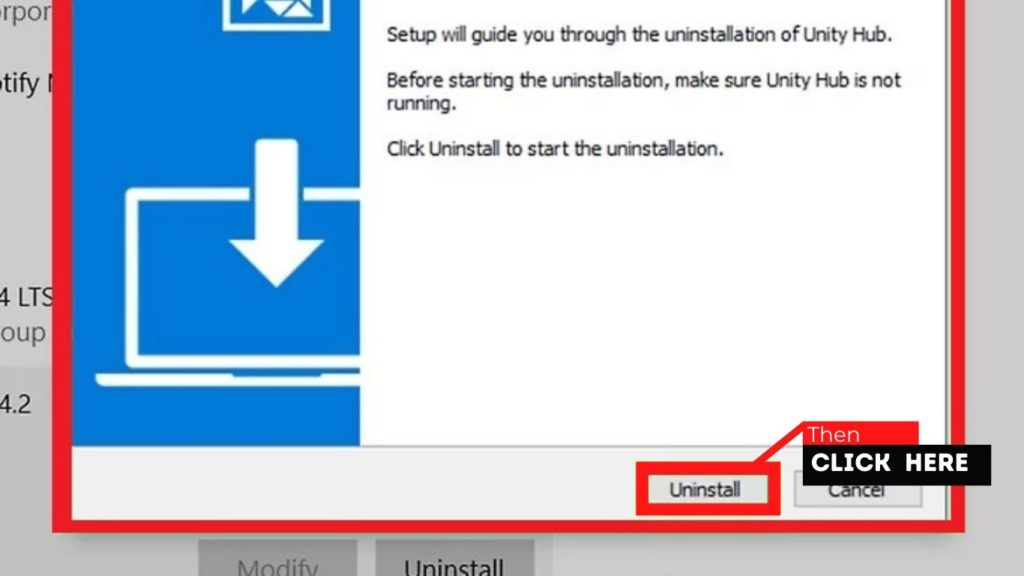
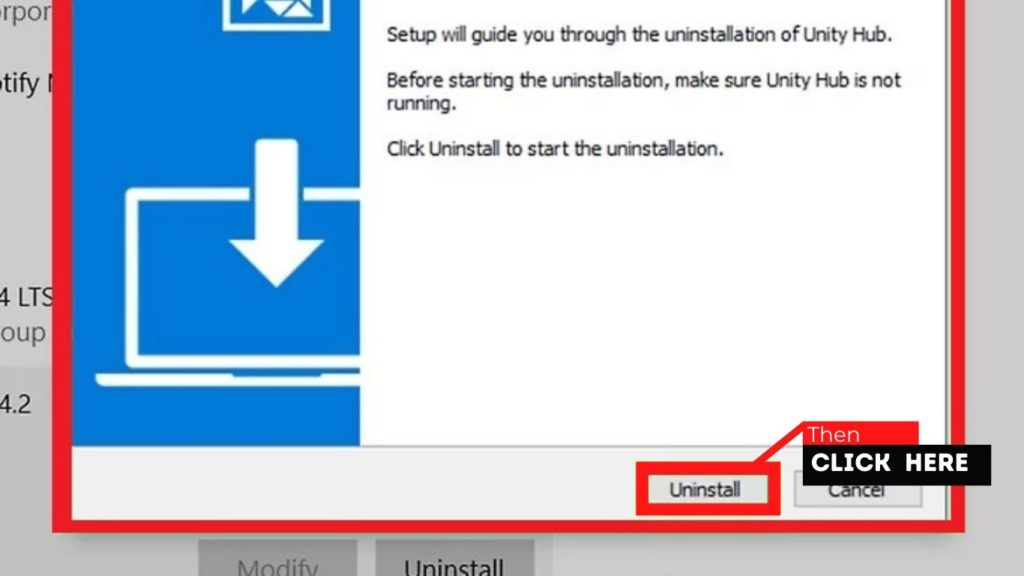
- (Optional: In some cases) If the Unity Hub is running, you will see an error message. Simply click on the “Ok” button and the uninstaller will automatically close the running Unity Hub.
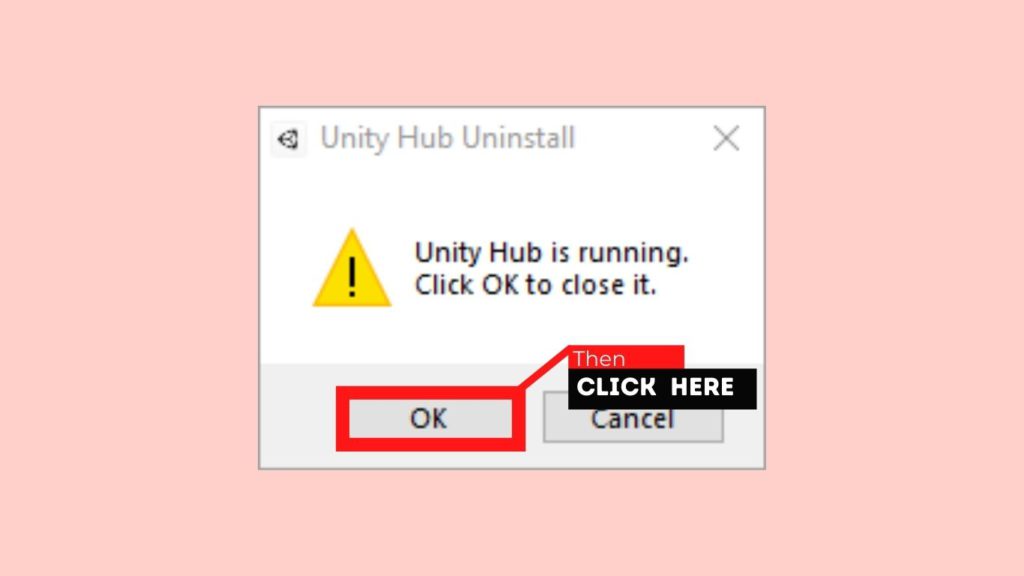
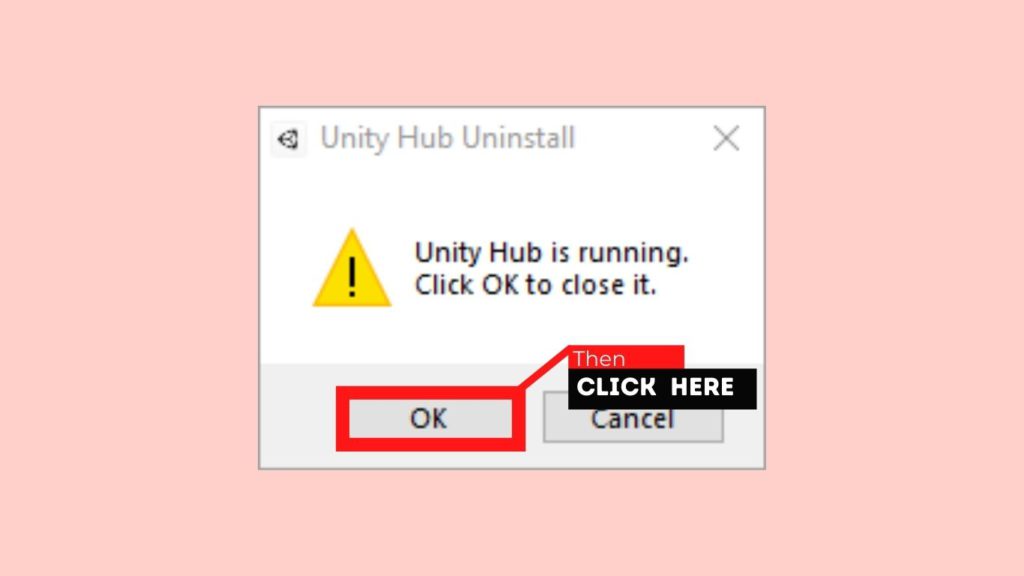
- After finishing the uninstallation, click on the “Finish” button and you are good to go.
Here is video tutorial.
Method 2
Uninstall Unity on Windows via Third-party Uninstaller
The manual uninstallation of Unity requires computer know-how and patience to accomplish. And no one can promise the manual uninstallation will completely uninstall Unity and remove all of its files. And an incomplete uninstallation will many useless and invalid items in the registry and affect your computer performance in a bad way. Too many useless files also occupy the free space of your hard disk and slow down your PC speed.
So, it’s recommended that you uninstall Unity with a trusted third-party uninstaller which can scan your system, identify all files of Unity and completely remove them. Download this powerful third-party uninstaller below. And follow the simple step to uninstall unity from your computer.
If you have any problem with this let me know in comments i will update this blog section with an step-by-step guide to uninstall unity via Third-party Uninstaller.
Feel free to share your thoughts in the comments section.


