updating a rooted android is not simple but after reading this article you exactly know How to update rooted android and it will become the easiest thing for you.
OK, let’s begin.
Root user comes with a lot of privileges but as always nothing is perfect. Root use also has some cons, you are facing one of them. (Installing OTA updates in Android device).
It’s because When OTA updates start installing it first checks whatever the android partitions are modified or not. If it is modified then the installation will fail.
What are OTA updates?
OTA stands for “Over The Air”. It is a method through which updates are delivered to a wireless device (smartphones). This enables users to install updates on their own rather than going to the service center from anywhere.
Aside from definition, You can simply refer to OTA updates as the normal device updates that come from a Mobile manufacturer to your device directly.
Warning: Please Don’t reboot your phone during this process until I say.
How to Update Rooted Android [Magisk]
Follow this step-by-step guide:
Step 1: Download your Update [Don’t install just Download]
Follow these steps to create a download your update:
- Open settings
- Go to About Phone
- Click on Updates
- Click on Check of update
- Now click on Download
![How to update rooted Android [Magisk] Ultimate Guide 1 Download latest Update in Android](https://360techexplorer.com/wp-content/uploads/2021/05/Download-latest-Update-in-Android.jpg)
![How to update rooted Android [Magisk] Ultimate Guide 1 Download latest Update in Android](https://360techexplorer.com/wp-content/uploads/2021/05/Download-latest-Update-in-Android.jpg)
- After downloading make sure you know the path of the folder where the update file (ROM) is stored.
If you don’t know just google it with your device’s company name.
For MI users it is in the “download_rom” Folder
![How to update rooted Android [Magisk] Ultimate Guide 2 download_rom Folder in Mi Redmi](https://360techexplorer.com/wp-content/uploads/2021/05/download_rom-Folder-in-Mi-Redmi.jpg)
![How to update rooted Android [Magisk] Ultimate Guide 2 download_rom Folder in Mi Redmi](https://360techexplorer.com/wp-content/uploads/2021/05/download_rom-Folder-in-Mi-Redmi.jpg)
- (Optional) If the above doesn’t work for you will manually download your update by searching it in google with your specific device name.
Step 2: Download Magisk.zip
Follow these steps to download the Magisk.zip file:
- Open this link. (Unofficial website)
- Click on the “Download Magisk Zip” to download the latest Magisk.zip.
![How to update rooted Android [Magisk] Ultimate Guide 3 Download Magisk.zip](https://360techexplorer.com/wp-content/uploads/2021/05/Download-Magisk.zip.jpg)
![How to update rooted Android [Magisk] Ultimate Guide 3 Download Magisk.zip](https://360techexplorer.com/wp-content/uploads/2021/05/Download-Magisk.zip.jpg)
- After Downloading makes sure you know the path of the folder where this is stored.
Step 3: Install the update.
Follow these steps to install the latest system update:
- Install TWRP (Very Important)
Here is a great article from XDA developers to install TWRP.
- Now open your TWRP by holding the POWER button and the VOLUME DOWN button simultaneously for 5-10 seconds.
![How to update rooted Android [Magisk] Ultimate Guide 4 Pushing POWER button and the VOLUME DOWN button](https://360techexplorer.com/wp-content/uploads/2021/05/Pushing-POWER-button-and-the-VOLUME-DOWN-button.jpg)
![How to update rooted Android [Magisk] Ultimate Guide 4 Pushing POWER button and the VOLUME DOWN button](https://360techexplorer.com/wp-content/uploads/2021/05/Pushing-POWER-button-and-the-VOLUME-DOWN-button.jpg)
- Now tap on Install
- Now here navigate to the Update file (ROM).
- Now Click on the update file to flash.
![How to update rooted Android [Magisk] Ultimate Guide 5 Install ROM via TWRP](https://360techexplorer.com/wp-content/uploads/2021/05/Install-ROM-via-TWRP.jpg)
![How to update rooted Android [Magisk] Ultimate Guide 5 Install ROM via TWRP](https://360techexplorer.com/wp-content/uploads/2021/05/Install-ROM-via-TWRP.jpg)
- Now swipe to confirm the flash.
![How to update rooted Android [Magisk] Ultimate Guide 6 Confirm flashing in TWRP](https://360techexplorer.com/wp-content/uploads/2021/05/Confirm-flashing-in-TWRP.jpg)
![How to update rooted Android [Magisk] Ultimate Guide 6 Confirm flashing in TWRP](https://360techexplorer.com/wp-content/uploads/2021/05/Confirm-flashing-in-TWRP.jpg)
![How to update rooted Android [Magisk] Ultimate Guide 6 Confirm flashing in TWRP](https://360techexplorer.com/wp-content/uploads/2021/05/Confirm-flashing-in-TWRP.jpg)
- After installing the Update file successfully press the back button.
- Now navigate to the folder where the Magisk.zip is stored.
- Now Click on the Magisk.zip file to flash.
![How to update rooted Android [Magisk] Ultimate Guide 7 Install Magisk via TWRP](https://360techexplorer.com/wp-content/uploads/2021/05/Install-Magisk-via-TWRP.jpg)
![How to update rooted Android [Magisk] Ultimate Guide 7 Install Magisk via TWRP](https://360techexplorer.com/wp-content/uploads/2021/05/Install-Magisk-via-TWRP.jpg)
- Now swipe to confirm the flash.
![How to update rooted Android [Magisk] Ultimate Guide 6 Confirm flashing in TWRP](https://360techexplorer.com/wp-content/uploads/2021/05/Confirm-flashing-in-TWRP.jpg)
![How to update rooted Android [Magisk] Ultimate Guide 6 Confirm flashing in TWRP](https://360techexplorer.com/wp-content/uploads/2021/05/Confirm-flashing-in-TWRP.jpg)
![How to update rooted Android [Magisk] Ultimate Guide 6 Confirm flashing in TWRP](https://360techexplorer.com/wp-content/uploads/2021/05/Confirm-flashing-in-TWRP.jpg)
- After installing the Update file successfully press the back button twice and go to the main menu of TWRP (by pressing the back button twice)
- Now here tap on Reboot
- Now tap on System.
![How to update rooted Android [Magisk] Ultimate Guide 9 System reboot TWRP](https://360techexplorer.com/wp-content/uploads/2021/05/System-reboot-TWRP.jpg)
![How to update rooted Android [Magisk] Ultimate Guide 9 System reboot TWRP](https://360techexplorer.com/wp-content/uploads/2021/05/System-reboot-TWRP.jpg)
What happens if I turn off or reboot my Phone in Mid-process?
It depends on in which step you restart your phone.
In most cases, if you restart You will get the Update but you lose the root access.
Still have trouble just let me know in the comments below.

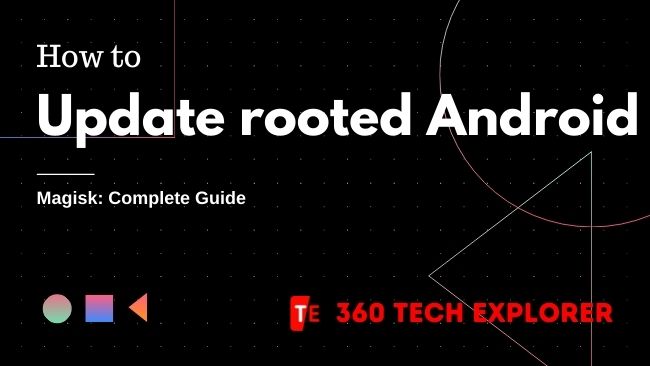

1 thought on “How to update rooted Android [Magisk] Ultimate Guide”
Phone root